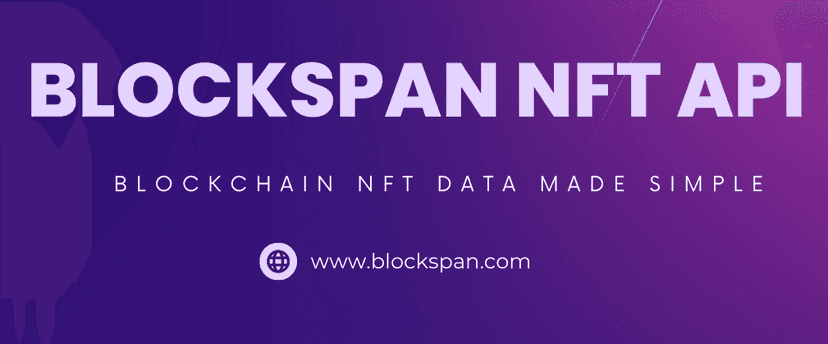Published November 13, 2023
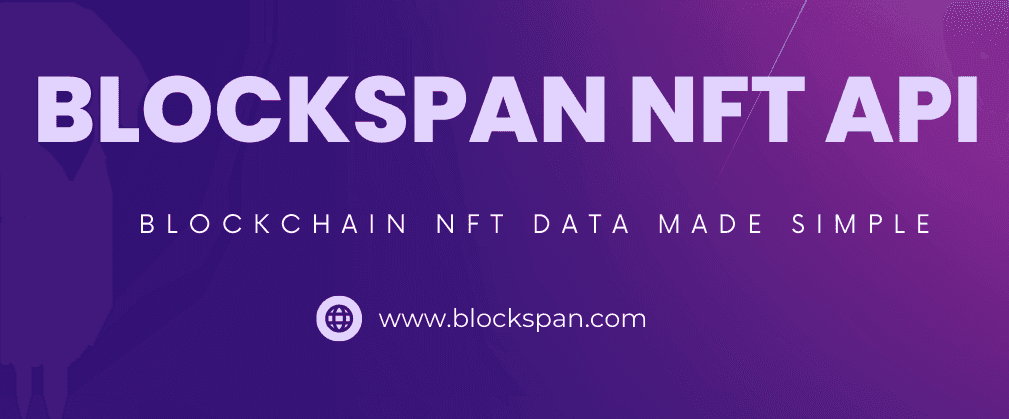
HOW TO USE THE BLOCKSPAN API TO FIND COLLECTION SALES DATA
Blockspan is a leading provider of NFT API services, enabling developers to easily interact with the world of non-fungible tokens (NFTs). NFTs represent ownership of a unique item or piece of content on the blockchain. A collection sales tracking tool will provide users with an overview of recent sales data, including total transfrers and exchange data.
REQUIREMENTS:
- Node.js and npm installed on your system.
- Basic knowledge of React.js
- Blockspan API key
STEP 1: SET UP YOU REACT APPLICATION
First, you'll need to set up your React application. If you already have a React application set up, you can skip this step.
npx create-react-app collection-sales-trackercd collection-sales-trackerThis will create a new React application named
collection-sales-trackerSTEP 2: INSTALL AXIOS
We'll be using Axios to send HTTP requests to the Blockspan API. Install it with the following command:
npm install axiosSTEP 3: CREATE YOUR REACT COMPONENT
Next, you'll need to create a React component that uses the Blockspan API to fetch portfolio data. Create a new file in the
srcsalesTracker.jsimport React, { useState } from 'react'; import axios from 'axios' import './App.css' const SalesTracker = () => { const [contractAddress, setcontractAddress] = useState(''); const [blockchain, setBlockchain] = useState('eth-main'); const [collection, setCollection] = useState(null) const [error, setError] = useState(false) const [loading, setLoading] = useState(false) const [hasClicked, setHasClicked] = useState(false) const periods = ['one_day', 'seven_day', 'thirty_day', 'total'] const getCollection = async () => { setHasClicked(true) setCollection(null) setLoading(true) const url = `https://api.blockspan.com/v1/collections/contract/${contractAddress}?chain=${blockchain}`; const headers = { accept: 'application/json', 'X-API-KEY': 'YOUR_BLOCKSPAN_API_KEY', }; try { const response = await axios.get(url, { headers }); setCollection(response) console.log('response:', response) setError(null); setLoading(false) } catch (error) { console.error(error); error.response.status === 401 ? setError('Invalid blockspan API key!') : setError('Error: verify chain and contract address are valid'); setCollection(null); setLoading(false) } }; const checkData = (data) => { if (data === null || isNaN(data)) { return 'N/A' } return data } return ( <div> <h1 className="title">Collection Sales Tracker</h1> <p className="message"> Select a blockchain and input a contract address to see collection sales data. </p> <div className="inputContainer"> <select name="blockchain" value={blockchain} onChange={e => setBlockchain(e.target.value)}> <option value="eth-main">eth-main</option> <option value="arbitrum-main">arbitrum-main</option> <option value="optimism-main">optimism-main</option> <option value="poly-main">poly-main</option> <option value="bsc-main">bsc-main</option> <option value="eth-goerli">eth-goerli</option> </select> <input type="text" placeholder="Contract Address" onChange={e => setcontractAddress(e.target.value)}/> <button onClick={getCollection}>Get Collection</button> </div> {loading && ( <p className='message'>Loading...</p> )} {error && !loading && ( <p className='errorMessage'>{error}</p> )} {collection && collection.data && collection.data.exchange_data && collection.data.exchange_data[0].stats ? ( <p style={{ fontWeight: 'bold', textAlign: 'center' }}> Floor Price: {checkData(collection.data.exchange_data[0].stats.floor_price)} | Market Cap: {checkData(parseFloat(collection.data.exchange_data[0].stats.market_cap).toFixed(3))} </p> ) : !error && hasClicked && !loading && ( <p className='message'>No sales data found for this collection!</p> )} {collection && collection.data && collection.data.exchange_data && ( <div> <table className='tableContainer'> <thead> <tr style={{ backgroundColor: '#f2f2f2' }}> <th>Time Period</th> <th>Average Price</th> <th>Sales</th> <th>Volume</th> </tr> </thead> <tbody> {periods.map((period) => ( <tr style={{ backgroundColor: '#f2f2f2' }} key={period}> <td>{period}</td> <td>{checkData(parseFloat(collection.data.exchange_data[0].stats[`${period}_average_price`]).toFixed(5))}</td> <td>{checkData(collection.data.exchange_data[0].stats[`${period}_sales`])}</td> <td>{checkData(parseFloat(collection.data.exchange_data[0].stats[`${period}_volume`]).toFixed(5))}</td> </tr> ))} </tbody> </table> </div> )} </div> ) } export default SalesTracker;
Remember to replace
YOUR_BLOCKSPAN_API_KEYSTEP 4: UPDATING THE STYLES WITHIN CSS FILE
To enhance the user interface in the browser, replace all code in the App.css file with the following:
.App { display: flex; justify-content: center; align-items: center; flex-direction: column; min-height: 100vh; overflow-y: auto; } .title { margin-top: 20px; margin-bottom: 0; text-align: center; } .errorMessage { text-align: center; color: red; font-weight: bold; } .successMessage { text-align: center; color: green; font-weight: bold; } .message { text-align: center; } .image { display: flex; justify-content: center; align-items: center; } .inputContainer { display: flex; justify-content: center; gap: 10px; margin-bottom: 20px; } .inputContainer input { padding: 10px; font-size: 1em; width: 200px; } .inputContainer button { padding: 10px; font-size: 1em; background-color: #007BFF; color: white; border: none; cursor: pointer; } .inputContainer button:hover { background-color: #0056b3; } .imageContainer { display: flex; justify-content: center; width: 100%; } .imageContainer img { width: 100%; max-width: 500px; height: auto; } .nftData { display: flex; flex-direction: column; align-items: center; margin-top: 20px; } .nftData .image { display: flex; justify-content: center; align-items: center; } .nftData h2 { margin: 10px 0; } .nftData p { font-size: 1.2em; font-weight: bold; } td { padding: 10px; text-align: center; } th { padding: 10px; text-align: center; } .tableContainer { width: 100%; border-collapse: separate; border-spacing: 4px; }
STEP 5: INTEGRATING COMPONENTS IN THE APP
Finally, let's use the
SalesTrackerAppOpen App.js and modify it as follows:
import React from 'react'; import './App.css'; import SalesTracker from './salesTracker'; function App() { return ( <div className="App"> <SalesTracker/> </div> ); } export default App;
Now, start the app with the following command:
npm startYou should now see the following:
- A drop down menu to select a blockchain
- A text box for contract address
- A get collection button
Input the chain and contract address for the collection you want data for, and click the get collection button. You should then see a bold line with general collection information, and a grey table with exchange data if it exists.
CONCLUSION
Congratulations! You've just built a simple yet powerful collection sales tracker using the Blockspan API and React.js. As you've seen, the Blockspan API is intuitive to use and provides detailed and accurate information, making it a perfect choice for this kind of application. This tutorial is just a starting point - there are many ways you can expand and improve your tool. For example, you could add more error checking, improve the UI, or display additional data.
All of the code is available for your convenience at: https://github.com/BlockSpan/tutorials-collection-sales-tracker As the world of NFTs continues to grow and evolve, tools like this will become increasingly important. Whether you're an NFT enthusiast, a developer, or a startup, understanding NFTs is a valuable skill. We hope you found this tutorial helpful.