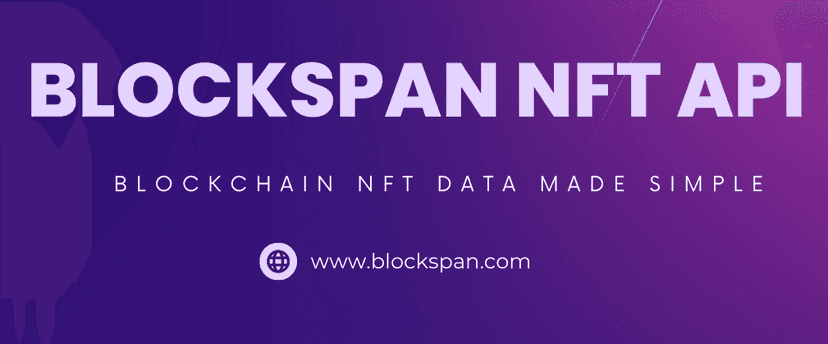Published December 14, 2023
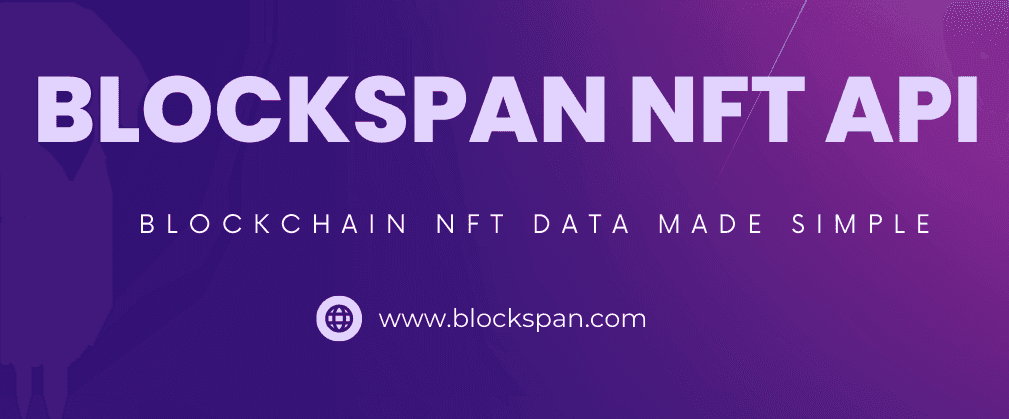
HOW TO USE THE BLOCKSPAN API TO SEARCH FOR NFTS BY NAME
Blockspan is a leading provider of NFT API services, enabling developers to easily interact with the world of non-fungible tokens (NFTs). NFTs represent ownership of a unique item or piece of content on the blockchain. An NFT search tool will help you find NFTs that contain a particular string in them
REQUIREMENTS:
- Node.js and npm installed on your system.
- Basic knowledge of React.js
- Blockspan API key
STEP 1: SET UP YOU REACT APPLICATION
First, you'll need to set up your React application. If you already have a React application set up, you can skip this step.
npx create-react-app nft-search-toolcd nft-search-toolThis will create a new React application named
nft-search-toolSTEP 2: INSTALL AXIOS
We'll be using Axios to send HTTP requests to the Blockspan API. Install it with the following command:
npm install axiosSTEP 3: CREATE YOUR REACT COMPONENT
Next, you'll need to create a React component that uses the Blockspan API to fetch portfolio data. Create a new file in the
srcNFTSearch.jsimport React, { useState } from 'react'; import axios from 'axios'; import './App.css'; const NFTSearch = () => { const [blockchain, setBlockchain] = useState('eth-main'); const [nfts, setNfts] = useState(null); const [query, setQuery] = useState(''); const [error, setError] = useState(null); const [filter, setFilter] = useState('token_name') const [loading, setLoading] = useState(false) const fetchNFTs = async () => { setLoading(true) const options = { method: 'GET', url: `https://api.blockspan.com/v1/nfts/search?chain=${blockchain}&q=${query}&filter=${filter}`, headers: { accept: 'application/json', 'X-API-KEY': 'YOUR_BLOCKSPAN_API_KEY' }, }; try { const response = await axios.request(options); console.log(response) setNfts(response.data.results); setError(null); setLoading(false) } catch (error) { setNfts(null); error.response.status === 401 ? setError('Invalid blockspan API key!') : query === '' ? setError('Query must be non empty string!') : setError('No NFTs found!'); setLoading(false) } }; const handleBlockchainChange = (event) => { setBlockchain(event.target.value); }; const checkData = (data) => (data ? data : 'N/A'); return ( <div> <h1 className="title">NFT Search Tool</h1> <p className="message"> Select a chain, select a filter and type a query string to search for NFTs with that string. </p> <div className="inputContainer"> <select name="blockchain" value={blockchain} onChange={handleBlockchainChange}> <option value="eth-main">eth-main</option> <option value="arbitrum-main">arbitrum-main</option> <option value="optimism-main">optimism-main</option> <option value="poly-main">poly-main</option> <option value="bsc-main">bsc-main</option> <option value="eth-goerli">eth-goerli</option> </select> <select name="filter" value={filter} onChange={(e) => setFilter(e.target.value)}> <option value="token_name">Token Name</option> <option value="token_description">Token Description</option> <option value="token_attributes">Token Attributes</option> <option value="all">All</option> </select> <input type="text" placeholder="Query String" onChange={(e) => setQuery(e.target.value)} /> <button onClick={fetchNFTs}>Search</button> </div> {loading && ( <p className='message'>Loading ...</p> )} {!loading && ( error ? ( <p className="errorMessage">{error}</p> ) : ( nfts && ( <table> <thead> <tr style={{ backgroundColor: '#f2f2f2' }}> <th>No.</th> <th>Contract Address</th> <th>Example Token Description</th> <th>Example Token ID</th> <th>Example Token Name</th> <th>Token Type</th> </tr> </thead> <tbody> {nfts.map((nft, index) => ( <tr key={index} style={{ backgroundColor: index % 2 === 0 ? '#f2f2f2' : 'white' }}> <td>{index+1}</td> <td>{checkData(nft.contract_address)}</td> <td>{checkData(nft.example_token_description)}</td> <td>{checkData(nft.example_token_id)}</td> <td>{checkData(nft.example_token_name)}</td> <td>{checkData(nft.token_type)}</td> </tr> ))} </tbody> </table> ) ) )} </div> ); }; export default NFTSearch;
Remember to replace
YOUR_BLOCKSPAN_API_KEYSTEP 4: UPDATING THE STYLES WITHIN CSS FILE
To enhance the user interface in the browser, replace all code in the App.css file with the following:
.App { display: flex; justify-content: center; align-items: center; flex-direction: column; min-height: 100vh; overflow-y: auto; } .title { margin-top: 20px; margin-bottom: 0; text-align: center; } .errorMessage { text-align: center; color: red; font-weight: bold; } .message { text-align: center; } .image { display: flex; justify-content: center; align-items: center; } .inputContainer { display: flex; justify-content: center; gap: 10px; margin-bottom: 20px; } .inputContainer input { padding: 10px; font-size: 1em; width: 200px; } .inputContainer button { padding: 10px; font-size: 1em; background-color: #007BFF; color: white; border: none; cursor: pointer; } .inputContainer button:hover { background-color: #0056b3; } .imageContainer { display: flex; justify-content: center; width: 100%; } .imageContainer img { width: 100%; max-width: 100px; height: auto; } .nftData { display: flex; flex-direction: column; align-items: center; margin-top: 20px; } .nftData .image { display: flex; justify-content: center; align-items: center; } .nftData h2 { margin: 10px 0; } .nftData p { font-size: 1.2em; font-weight: bold; } td { padding: 10px; text-align: left; } th { padding: 10px; text-align: left; } .tableContainer { display: flex; justify-content: center; } th:nth-child(1), td:nth-child(1) { width: 15px; } th:nth-child(2), td:nth-child(2) { width: 50px; } th:nth-child(3), td:nth-child(3) { width: 150px; } th:nth-child(4), td:nth-child(4) { width: 50px; } th:nth-child(5), td:nth-child(5) { width: 100px; } th:nth-child(6), td:nth-child(6) { width: 100px; }
STEP 5: INTEGRATING COMPONENTS IN THE APP
Finally, let's use the
NFTSearchAppOpen App.js and modify it as follows:
import React from 'react'; import NFTSearch from './NFTSearch.js'; function App() { return ( <div className="App"> <NFTSearch/> </div> ); } export default App;
Now, start the app with the following command:
npm startYou should now see the following:
- A drop down menu to select a blockchain and a filter
- A text box for query string
- A search button
Input the query string you wish to see NFTs for, and click the search button. You should then see a table with multiple NFTs with that string in the target property.
All of the code is available for your convenience at: https://github.com/BlockSpan/tutorials-nft-search-tool
That's it! You've built an nft search tool using Blockspan API and ReactJS! This is a simple example, but with the power of Blockspan API, you can build even more comprehensive and interactive NFT explorers. Happy coding!